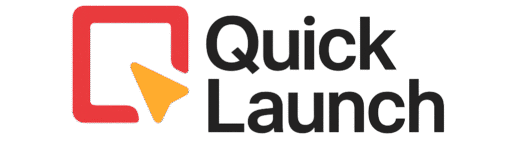Is your content strategy feeling messy and hard to manage? You have endless ideas, but keeping track of deadlines and publishing schedules is a constant struggle. This is where a Trello content strategy can help. It’s a simple, free, and visual way to organize your entire content plan. This easy guide will show you exactly how to set it up. By the end, you’ll have a clear system and a free template to use immediately.
Why Trello is a Powerhouse for Your Content Strategy
First things first, why choose Trello for your content strategy? Think of Trello as a digital whiteboard filled with sticky notes. It’s visual, flexible, and incredibly easy to use. For content creators, this means you can see your entire plan at a glance. You can move tasks from “idea” to “published” with a simple drag and drop. Best of all, its free version is powerful enough for most solo creators and teams. This makes Trello a perfect hub for your Trello content strategy.
According to research from the Content Marketing Institute, effective content marketing management tools are essential for successful campaigns, with visual project management platforms like Trello being particularly valuable for organizing marketing deliverables and maintaining team collaboration.
Trello vs. Notion: Picking the Right Tool for You
Now, you might be wondering about other tools like Notion. It’s a fair question. Here’s a simple breakdown to help you decide:
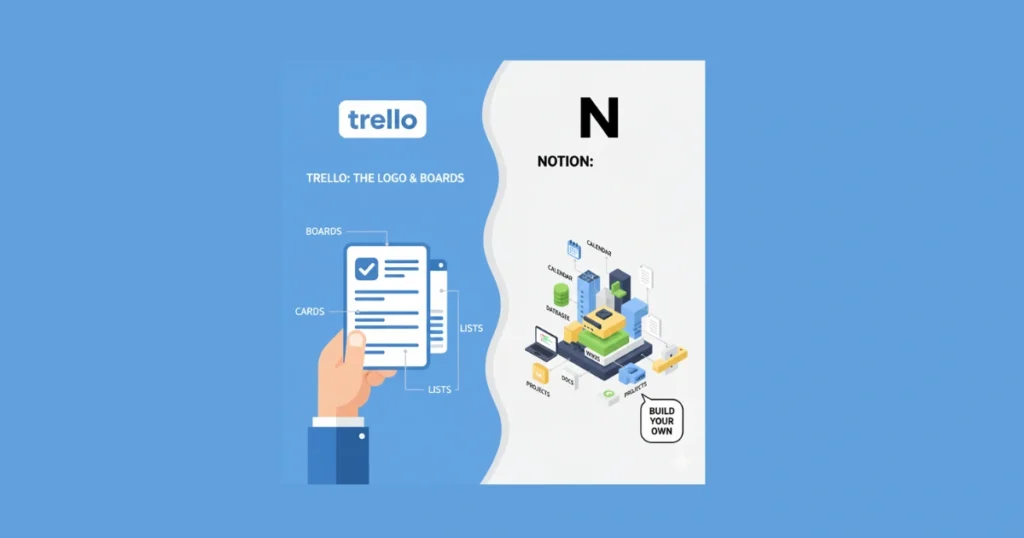
Choose Trello if you love a simple, visual, and task-oriented workflow. It’s perfect for managing a pipeline and tracking progress.
Choose Notion if you need powerful databases and want to combine your content strategy with detailed wikis, note-taking, and complex linked databases.
For most people focused purely on planning and executing a Trello content calendar, Trello’s simplicity is its greatest strength.
How to Build Your Complete Trello Content Strategy Board
Ready to build your command center? Follow this step-by-step process to create a Trello content workflow that actually works. We’ll set up a system that covers everything from a spark of an idea to promoting a published piece.
Step 1: The Foundation – Setting Up Your Board and Lists
First, create a new board. You can name it “[Your Brand] Content Strategy” or simply “Content Calendar.” Next, you’ll create lists (the vertical columns) that represent each stage of your workflow. Here is a proven sequence to use:

- Content Ideas Backlog: Every single idea goes here, no matter how rough.
- Quarterly Planning: For ideas you’ve approved for the next 3 months.
- To Write (This Month): The refined list of content you’re committing to this month.
- In Progress: Content that is currently being written or created.
- Editing: Finished drafts that are being proofread or edited.
- Ready to Publish: Polished content scheduled for a specific date.
- Published: Content that is live on your site.
- Promoting: Content you are actively sharing on social media.
- Done/Archive: Content whose promotion cycle is complete.
Step 2: Mastering Cards – Your Individual Content Pieces
Each piece of content is a card. But a good card is more than just a title.
Click on a card and open Trello’s “Custom Fields”. To find this, click on the three horizontal dots (…) in the menu. You can also use Power-Ups to add extra details that keep everything organized.
- Content type (blog, email, video, etc.)
- Status (drafting, editing, published)
- Target keyword
- Publish date
Step 3: Automating Your Workflow with Butler Power-Up
Wouldn’t it be nice if Trello could work for you? It can with Butler, Trello’s built-in automation tool. This takes your Trello content workflow to the next level. Here are two simple automations to set up:
- Rule: When a card is moved to “In Progress”, assign it to me and set a due date for 3 days from now.
- Rule: Every Monday, post a comment on all cards in “Promoting” that says “Time to share this again!”
3 Proven Trello Content Workflow Templates
Your needs are unique. That’s why we’re outlining three different ways to structure your Trello for content creation.
The Solo Blogger’s Simplicity Framework
If you’re a one-person show, keep it lean. Your lists could be: Ideas, To Do, Writing, Editing, Published, and Promoting. Use labels for different content types (e.g., blog, video, social) to keep it all on one board.
The Agency/Team Collaboration Hub
For teams, clarity is everything. Use the full board structure from Step 1. Heavily rely on the “Assignee” custom field and due dates. Use @mentions in comments to tag team members for feedback.
Industry experts at The Digital Project Manager emphasize that successful marketing teams require robust project management tools to handle multiple deliverables across various teams while maintaining oversight of owners, timelines, and budgets.
The Multi-Channel Content Machine
Do you manage blog, social, and email content? Use labels with different colors for each channel (e.g., Blue for Blog, Green for Email). You can then filter your board to see only “Blog” content, making your Trello content calendar view clean and focused.
Must-Have Trello Power-Ups for Content Teams
Power-Ups are free add-ons that supercharge Trello. For your content strategy, these are non-negotiable:
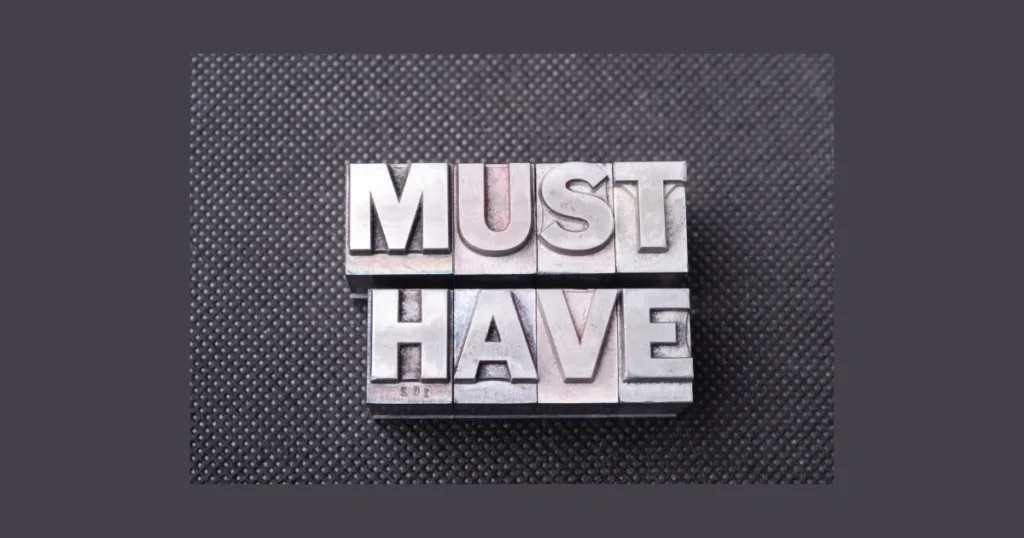
- Calendar: This Power-Up takes the due dates on your cards and displays them on a classic calendar view. It’s the easiest way to see your publishing schedule.
- Card Repeater: Do you have a weekly newsletter or social post? This Power-Up automatically creates a new card for you at a set interval. Set it and forget it.
- Custom Fields: As we discussed earlier, this adds structure to your cards, making your Trello content workflow consistent and clear.
Advanced Tips: Taking Your Trello Strategy to the Next Level
Once you’ve mastered the basics, try these pro-level tactics to refine your system — or explore similar tools that enhance your workflow, like in this detailed Asana editorial calendar guide.
Once you’ve mastered the basics, try these pro tips:
- Use Labels for Content Pillars: Create a label for each of your main content topics or pillars. This lets you see if you’re maintaining a balanced content mix.
- Link Cards for Repurposing: Create a card for a blog post. Then, create linked cards for the social media graphics, the email newsletter blurb, and the YouTube video script. Now you can see the entire asset family in one place.
- Review Your Archive: Every quarter, review your “Done/Archive” list. See what performed well and generate new ideas for updates or sequels.
Conclusion: Start Organizing Your Content Today
You don’t need a complicated or expensive tool to master your content plan. As you’ve seen, a powerful Trello content strategy is within your reach. By using boards, lists, and cards, you can finally visualize your workflow from a simple idea to a published piece. Remember, the goal is to make your process clearer and less stressful.
Frequently Asked Questions
Absolutely. Trello is excellent for content planning because it provides a visual overview of your entire strategy, from ideas to publication. Its flexibility allows you to customize it to your exact workflow.
Trello is generally better for visual task management and tracking a workflow pipeline. Notion is better if you want to deeply integrate your content calendar with notes, databases, and documentation. For a pure Trello content calendar, Trello wins on simplicity.
Enable the Calendar Power-Up. Then, make sure every content card in your “Ready to Publish” list has a due date. The Power-Up will automatically plot them on a calendar view for you.
Yes, you can. Create a list for “Social Media” and use cards for each platform or campaign. You can use the Card Repeater Power-Up to create recurring tasks for regular posts.