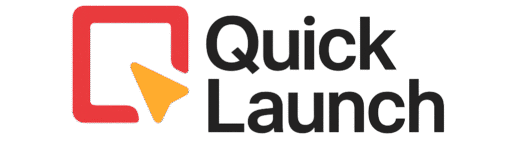How to set up Calendly
A step-by-step walkthrough to create and configure your Calendly account for easy appointment scheduling.
Managing appointments is exhausting. Endlessly emailing to find a time that works for everyone is a drain. It’s even more frustrating when someone cancels last minute after all that work.
Calendly is here to save the day.
This comprehensive guide will show you how to set up Calendly from the very beginning. It’s perfect for freelancers, consultants, teachers, or sales professionals.
This guide goes beyond the basics. Learning to set up Calendly correctly from day one helps you avoid common beginner mistakes. You’ll get professional tips on customizing your availability, setting up automatic reminders to reduce no-shows, and creating different meeting types.
Before You Start
Video Tutorial
Step-by-Step Instructions
Sign Up and Connect Your Calendar
Go to the Calendly website and sign up for a free account. During the signup process, Calendly will immediately prompt you to connect your primary calendar (Google, Outlook, etc.). This is the most important step, as it allows Calendly to see your busy times and prevent double-booking.
Create Your First Event Type
An “Event Type” is what people will book (e.g., “30-Minute Meeting,” “Initial Consultation”). Click “Create” in the top right corner of your Calendly dashboard. Select “One-on-One.” Name it something clear, like “Introductory Call,” and set the duration (e.g., 30 minutes).
Configure the Event Details
Now, fill in the details for your event.
Location: For virtual meetings, select “Zoom,” “Microsoft Teams,” or “Google Meet.” Calendly will automatically generate and add the meeting link to the invitation.
Description: Write a brief note about what the invitee can expect from the meeting.
Invitee Questions: Add a custom question like “What would you like to discuss?” to gather context beforehand.
Set Your Availability
This is where you tell Calendly when people can book you. Don’t just use a 9-5, 7-day-a-week schedule. Set specific hours for specific days. For example, you might set “Meetings” from 10 AM – 12 PM on Tuesdays and Thursdays only. This protects your focus time.
Share Your Calendly Link
Your booking page is now live! Go to your Calendly homepage to find your personal scheduling link (e.g., calendly.com/yourname). You can now copy this link and share it anywhere: in your email signature, social media bios, or directly via text or email.