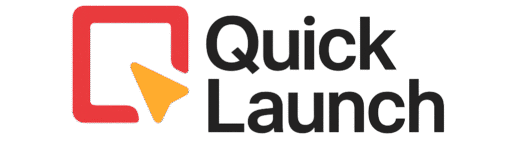Building your first website might seem daunting, but it doesn’t have to be. In fact, learning how to build a website with Squarespace is a straightforward, user-friendly process. Therefore, in just a few hours, you can have a beautiful, professional website live on the internet—even with zero prior experience.
As someone who has guided countless beginners, I can confidently say Squarespace is the ideal platform. This step-by-step guide will show you exactly how to build a website with Squarespace, from choosing a template to hitting publish.
By the end of this tutorial, you’ll have a fully functional, mobile-responsive website that you’re proud to share.
Why Choose Squarespace to Build Your Website?
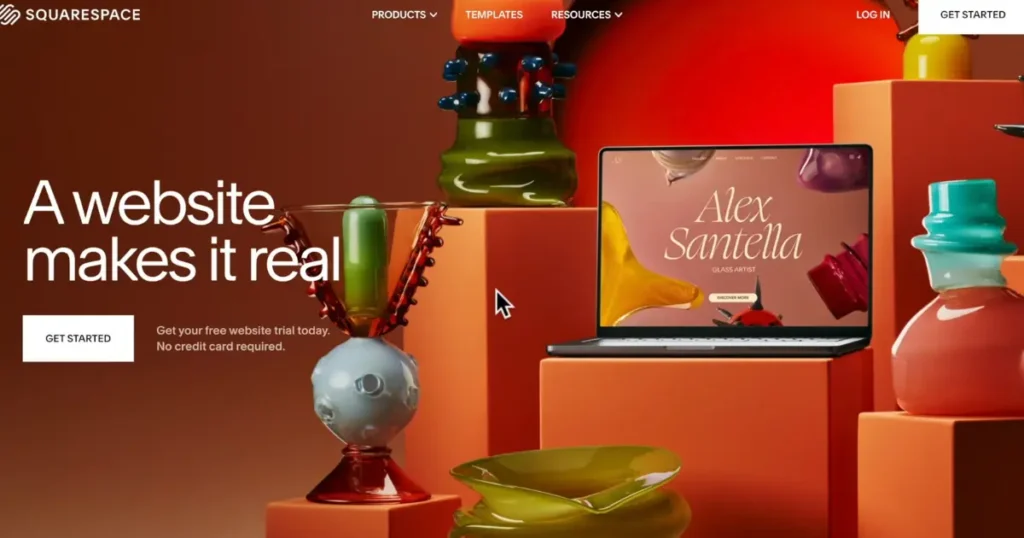
Before we dive into the steps, let’s clarify why Squarespace is a top choice. Specifically, for anyone looking to build a website with Squarespace, it offers key benefits:
All-in-One Platform: It combines hosting, security, and a powerful website builder into one seamless package. Award-Winning Templates: You get professionally designed templates that look incredible right away. Intuitive Drag-and-Drop Editor: You can easily customize every element without touching a line of code. Built-in Mobile Optimization: Every template automatically works on phones and tablets.
Ultimately, Squarespace handles all the technical backend stuff, allowing you to focus entirely on your content and design.
Step 1: Sign Up for a Squarespace Trial
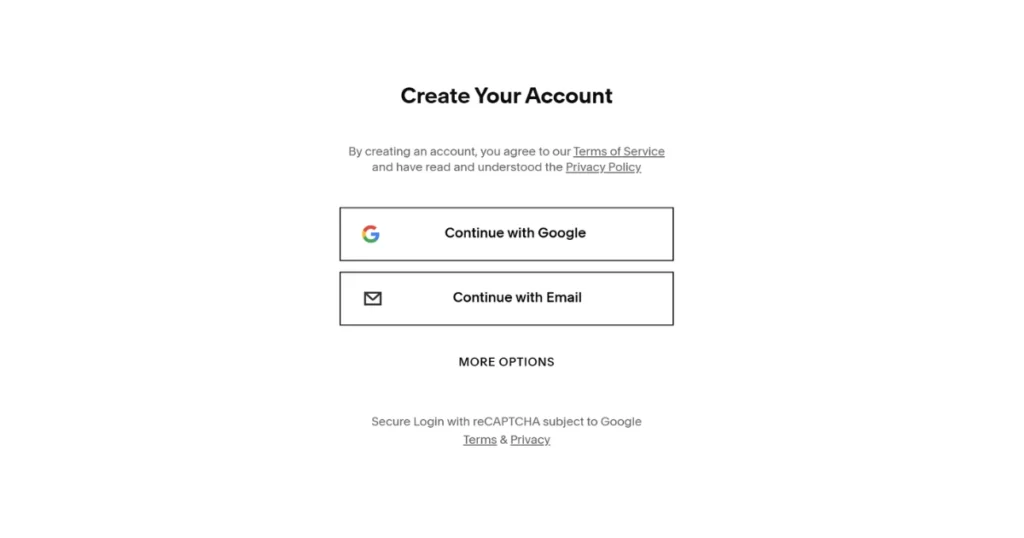
Your first step to build a website with Squarespace is to create an account. The best part? You can start with a 14-day free trial—no credit card required.
Go to Squarespace.com. Click the “Get Started” button. Answer a couple of simple questions about your website’s purpose. Enter your email address and create a password.
Once you’re in, you’ll be taken to the template selection screen.
Step 2: Select Your Perfect Template
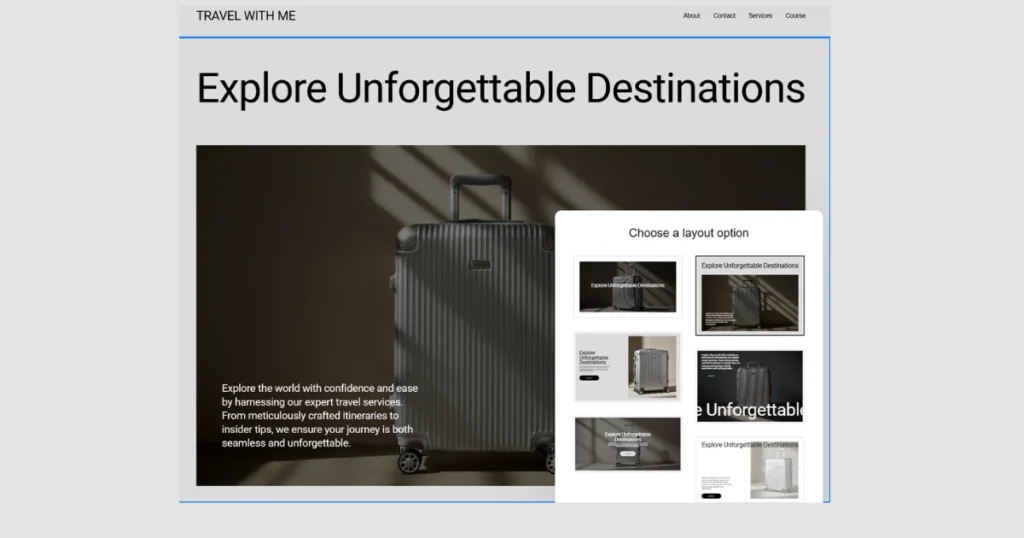
Next, you need to choose your template. This is a fun part of the process to build a website with Squarespace. Your template is the foundation of your site’s design.
Tips for Choosing a Template: Match Your Industry: Browse categories that fit your niche. Focus on Layout: Look for a template with a structure that suits your content. Keep it Simple: A clean, minimal design is often more effective and easier to customize.
Simply hover over a template you like and click “Preview.” When you find one you like, click “Start with [Template Name]”.
Step 3: Navigate the Squarespace Dashboard
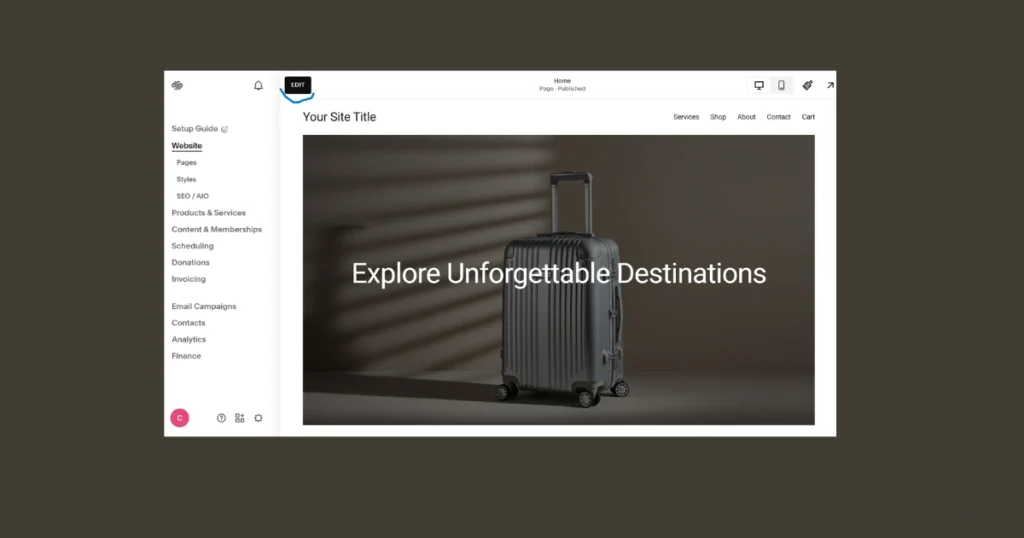
After selecting a template, you’ll land on your dashboard. This is your main control center to build a website with Squarespace.
Here’s a quick overview of the key sections: Website: Manage your pages, navigation, and design. Selling: Set up your online store. Marketing: Access tools for email campaigns and SEO. Settings: Configure your domain and billing.
To start editing, just click the “Edit” button in the top-left corner.
Step 4: Build Your Essential Pages
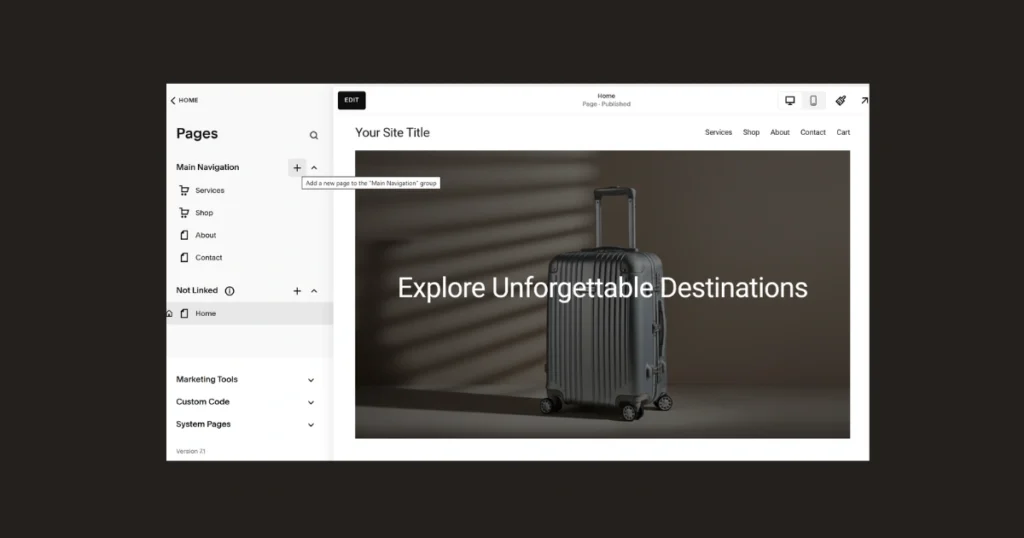
Now, let’s add content. A complete website has more than just a homepage. From the Pages panel, you can add and manage all your site’s pages.
Must-Have Pages for Any Website: Homepage: The front door to your site. About Page: Builds trust and connection. Services/Products Page: Shows what you offer. Contact Page: Makes it easy for people to reach you.
How to Add a New Page: Click Pages. Click the + icon next to “Main Navigation”. Select a page type and choose a layout. Name your page and click “Create.”
Step 5: Design and Customize Your Homepage
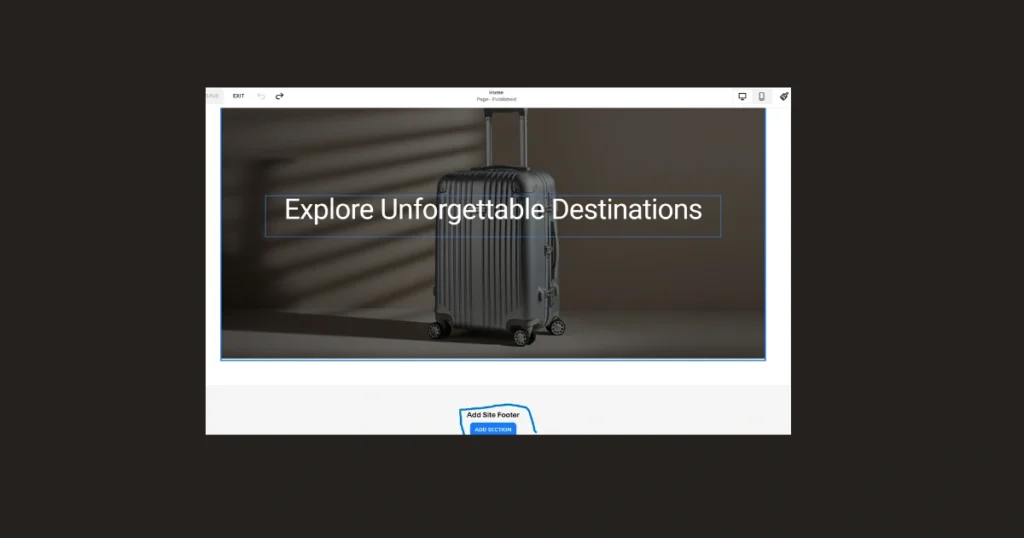
Click “Edit” on your homepage to start designing. This is where you learn how to build a website with Squarespace that looks unique.
Essential Homepage Sections: Clear Header: A strong headline that says what you do. Compelling Imagery: A high-quality hero image or video. Call-to-Action (CTA): A button like “Book Now” or “Learn More”.
How to Edit: Text: Click on any text to edit it. Images: Click on an image, then click the pencil icon to replace it. Add Sections: Hover over your page and click “Add Section”.
Step 6: Master the Site Styles Panel
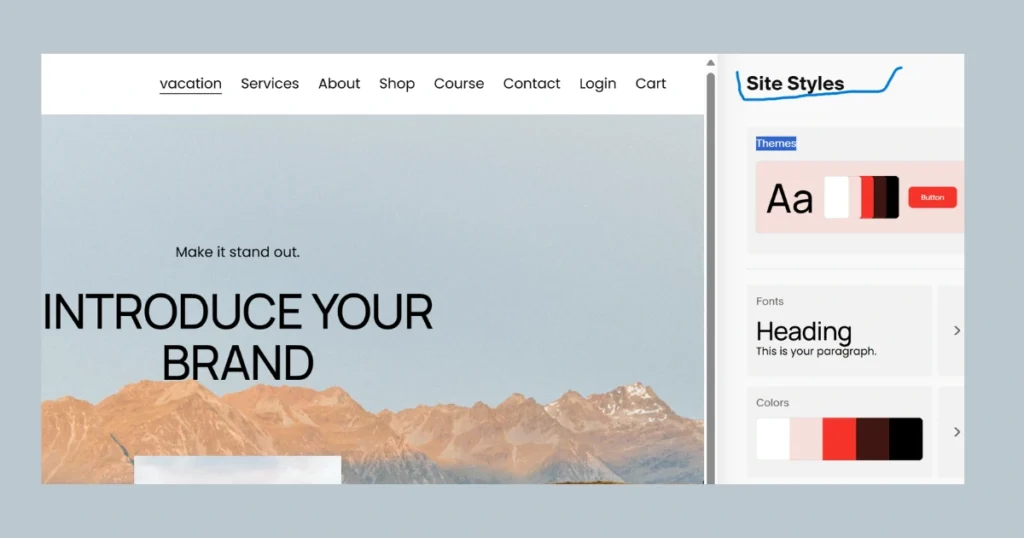
For a consistent look, use the Site Styles panel. Click the paintbrush icon to open it. Here, you can change the design of your entire site.
Fonts: Pick a font pair for headings and body text. Colors: Choose a simple color palette. Spacing: Adjust the padding between sections.
Using this panel is key to building a website with Squarespace with a professional brand identity.
Step 7: Optimize for Mobile View
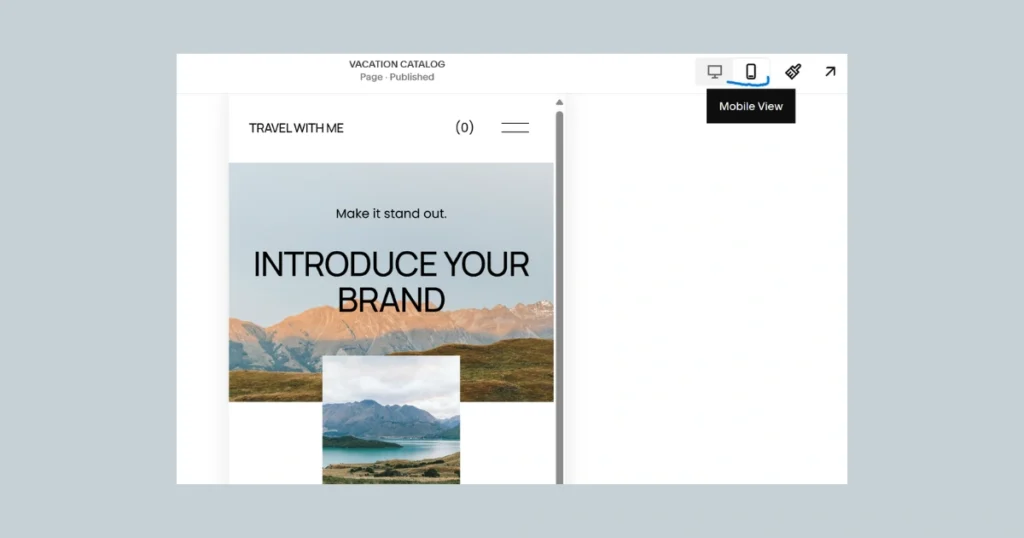
Since most people use phones, a mobile-friendly site is essential.
While editing, click the mobile icon. See how your site looks on a phone. Check that text is readable and buttons are tappable.
Step 8: Set Up Basic SEO
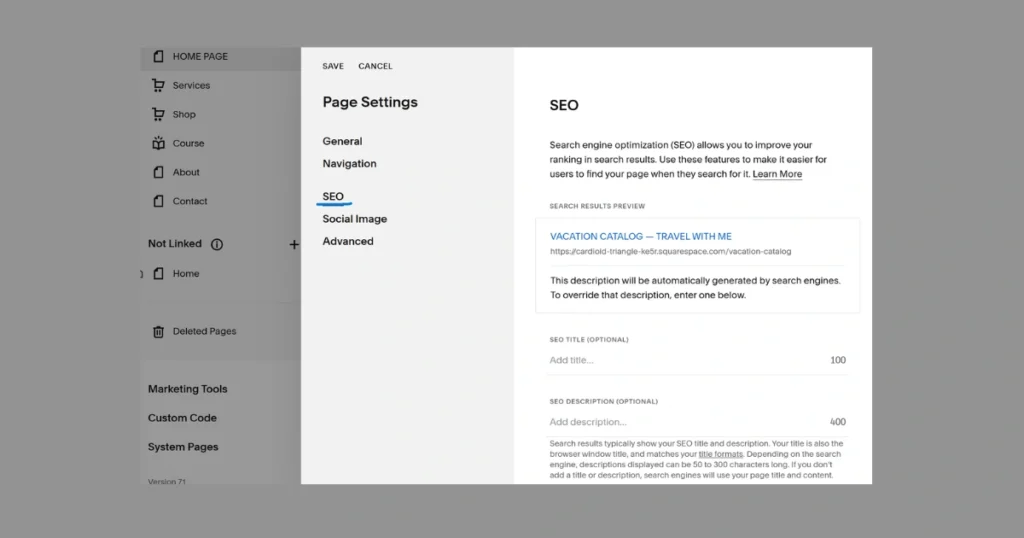
SEO helps your site rank higher in search results. For every page you create:
From the page settings, go to the SEO tab. SEO Title: Make a short, keyword-rich title. SEO Description: Write a compelling summary. URL Slug: Keep the web address clear.
Also, always add alt text to your images. This entire process is part of learning how to build a website with Squarespace that people can actually find.
Step 9: Connect a Domain and Publish
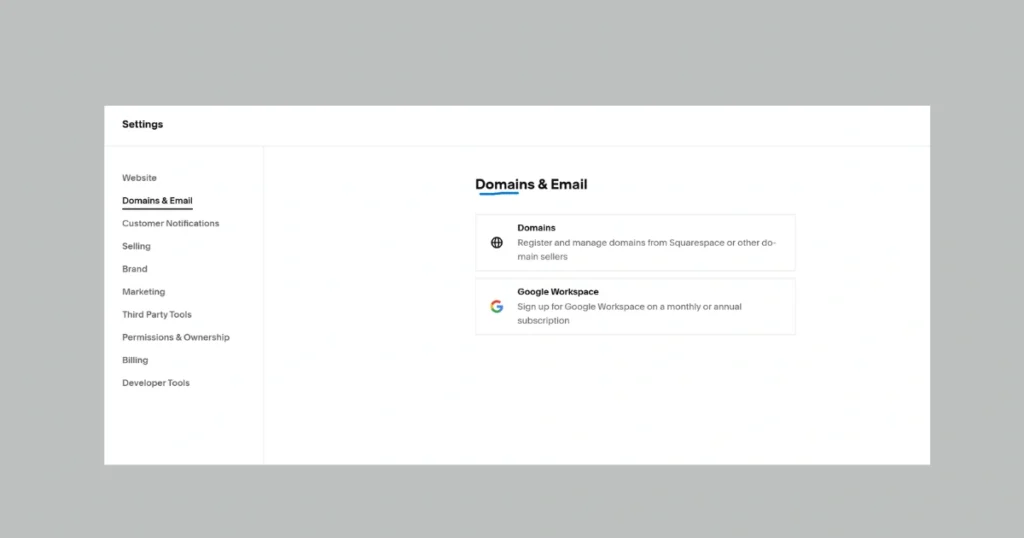
Finally, you are ready to take your site live. This is the last step to build a website with Squarespace that the world can see.
Before You Publish: Proofread all text. Test all links and buttons. See how your site looks on desktop and mobile.
How to Publish: Choose a Squarespace plan. Connect a Domain: Buy a new domain or connect an existing one. Once your domain is connected, your site will be live!
Conclusion
In conclusion, learning how to build a website with Squarespace is an empowering skill. This platform removes the technical barriers, allowing you to focus on creating a beautiful and effective online presence.
If you’d like to explore another option, you can also check out our step-by-step guide on how to create a Wix website … perfect if you want to compare both platforms before deciding which one fits your goals.
Remember, your website can always change and grow. Don’t aim for perfection on day one—aim for progress. You can have your site live today and improve it tomorrow.
Your 14-day free trial is waiting. Start building your website with Squarespace today
Frequently Asked Questions
You can get a basic, functional website with a homepage, about page, and contact page published in just 2-4 hours. This is because the templates are pre-designed and the editor is so easy to use. Perfecting your content, adding more pages, and fine-tuning the design can take a few more days, but you can go live very quickly.
Not at all! Squarespace is specifically made for people without any technical skills. The drag-and-drop editor lets you click and type to add content, and the templates are designed by professionals, so your site will look great without you needing any design experience.
Yes, absolutely. Squarespace has a huge help center with articles and video tutorials for every question. They also offer 24/7 customer support via email chat. There are also many online communities and forums where users help each other.
Yes, you can. All Squarespace plans allow you to sell products, but the Business plan ($23/month) and Commerce plans ($27-$49/month) include more advanced features for online stores, like lower transaction fees, point-of-sale systems, and abandoned cart recovery. For more detailed information about e-commerce best practices, you can refer to Shopify’s e-commerce guide.