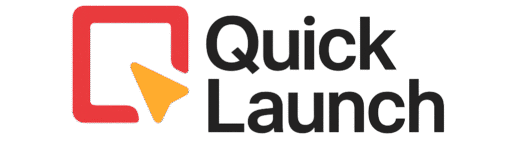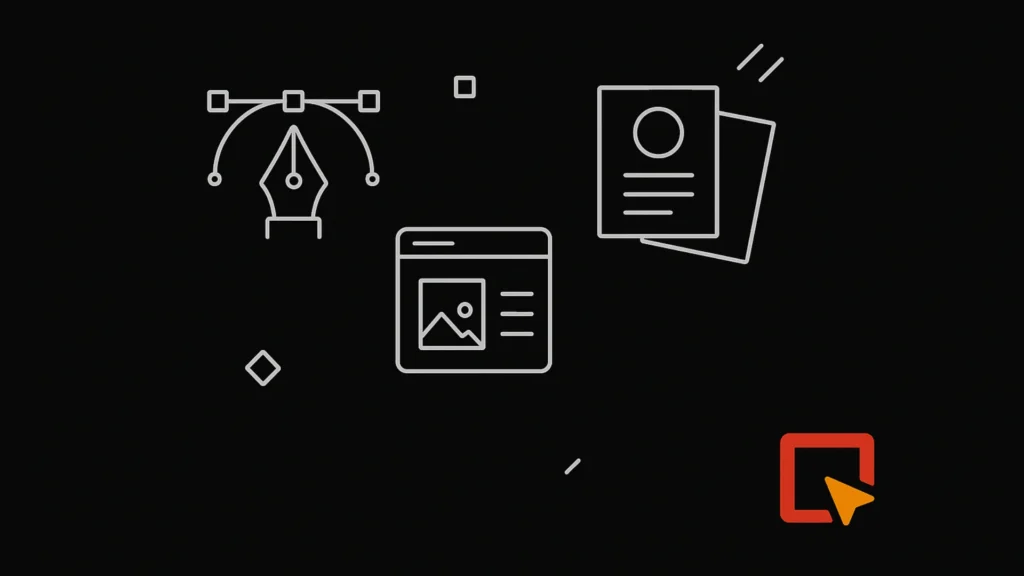Creating professional-looking marketing visuals can feel like a huge challenge, especially if you are not a designer. But what if you could create stunning Canva marketing graphics quickly, easily, and for free? This guide will show you exactly how. We will walk you through every step, from opening Canva for the first time to using advanced features that make your brand look incredible. By the end, you will feel confident creating all the visuals your business needs.
The best part? You need zero design experience to start creating amazing Canva marketing graphics today.
What Are Canva Marketing Graphics and Why Do You Need Them?
Let’s start with the basics. Understanding what these graphics are and why they are so powerful is the first step to using them effectively.

Simply put, Canva marketing graphics are any visual content you create using the Canva platform to promote your business. This includes social media posts, Facebook ads, Instagram stories, email headers, blog banners, and flyers. In today’s digital world, people remember visuals much more than text. According to HubSpot’s marketing statistics, visual content is 40 times more likely to get shared on social media than other types of content. Using eye-catching Canva marketing graphics helps you stop the scroll, connect with your audience, and look more professional. They are not a luxury; they are an essential tool for every modern business.
Getting Started with Canva: Setting Up for Success
First, you need to get familiar with the platform. Setting up your account correctly from the start will save you time later.
Go to the Canva website and sign up for a free account using your email or a social media profile. Once you log in, you will see the main dashboard. This is your home base. Take a moment to explore:
The Templates tab on the left is where you will find thousands of pre-designed layouts.
The Search bar at the top is your best friend. Type in what you need (e.g., “YouTube thumbnail,” “business card”).
Your projects will be saved in the middle of the screen for easy access later.
If you’re still on the fence about whether Canva’s free version is enough or if upgrading to Canva Pro is worth it, our detailed Canva Reviews article breaks down the pros, cons, and real features that help businesses grow faster using visual content.
A Detailed, Step-by-Step Guide to Creating Your Canva Graphic
Now, let’s create your first graphic together. Follow these steps closely—it’s easier than you think.
Choose Your Perfect Template: Search for a template type (like “Instagram Post”). Scroll through the options and click on one you like. This opens it in the Canva editor.
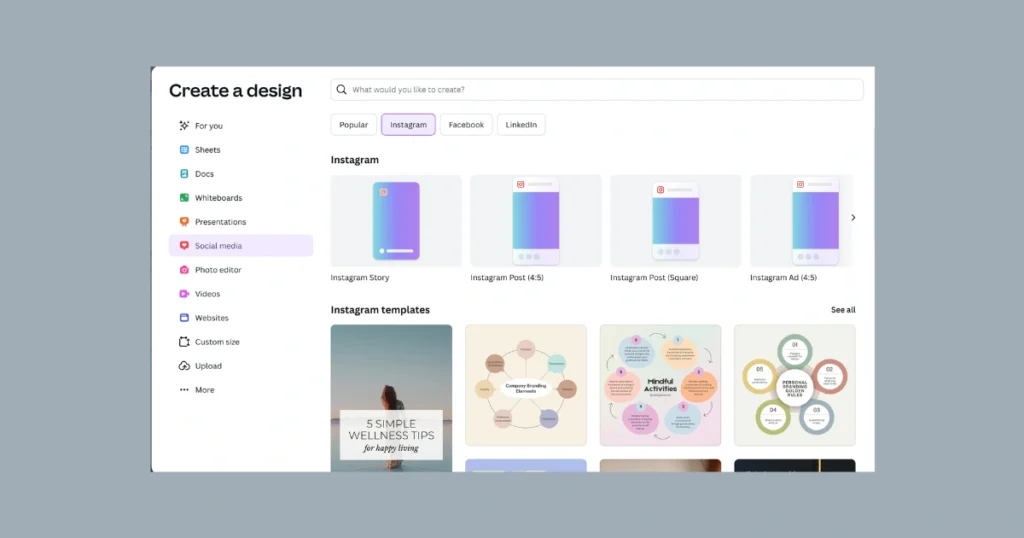
Customize All the Text: Click on any text box to change the words. Use the toolbar above to change the font, size, color, and spacing. Pro Tip: Stick to two fonts maximum to keep your Canva marketing graphics looking clean.
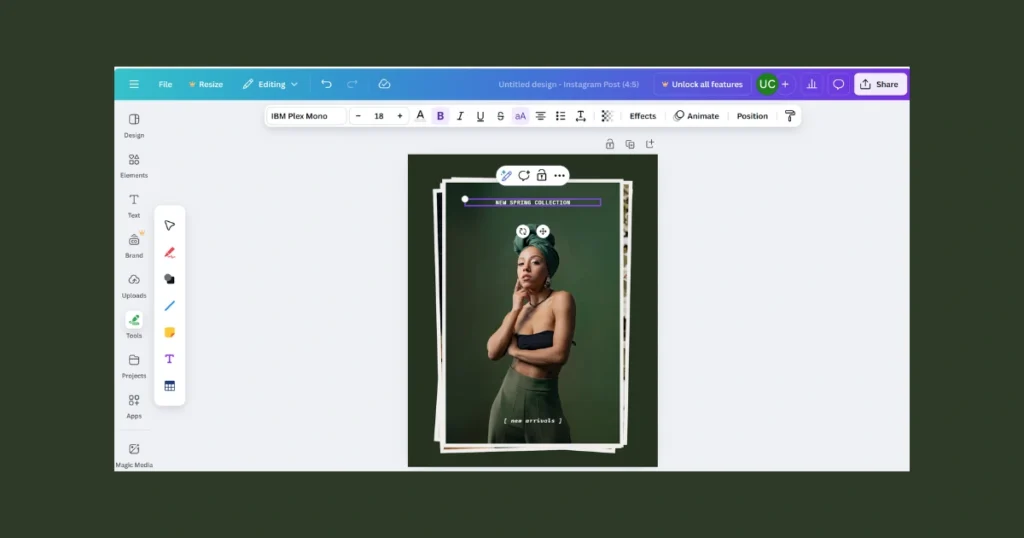
Add and Edit Images: On the left sidebar, click “Uploads” to add your photos or “Photos” to search millions of free images. Drag your chosen image onto the design. You can then resize it, move it, or use the “Crop” tool to focus on the best part.
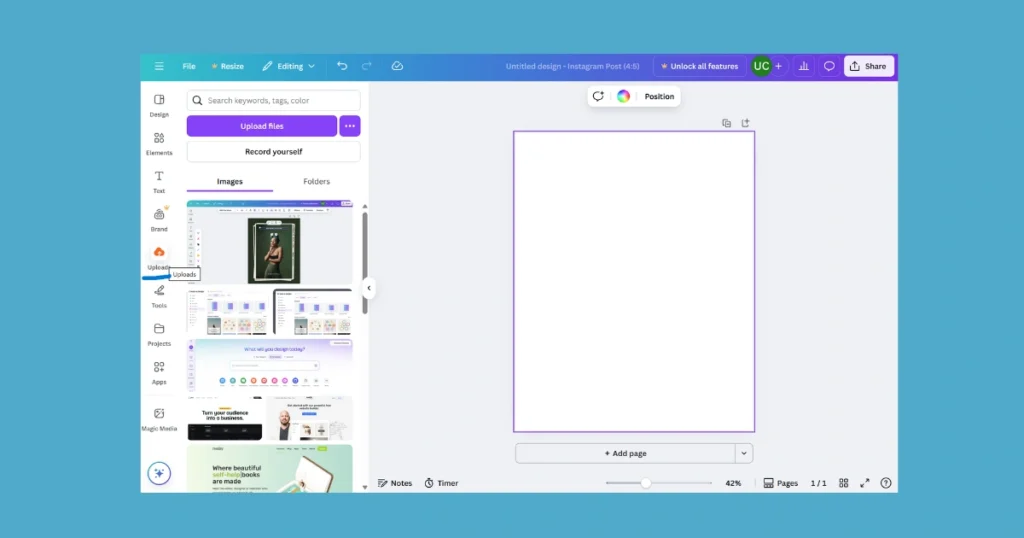
Include Your Branding: This is a crucial step for professional Canva marketing graphics. Add your logo by uploading it and dragging it into place. Change colors in the template to match your brand’s color scheme using the color picker tool.
Download and Share: When you are happy, click the big “Share” button in the top right corner. Choose “Download.” For online use, select “PNG” and check the box for “Transparent background” if needed. Now, your graphic is ready to post!
5 Pro Tips to Make Your Canva Marketing Graphics Stand Out.
Everyone uses templates. To make your graphics truly unique and effective, you need to know a few expert secrets.
Leverage the Brand Kit (Canva Pro Feature): This tool lets you save your exact brand colors, fonts, and logos. Once saved, you can apply them to any design with one click, ensuring every graphic is consistently on-brand.
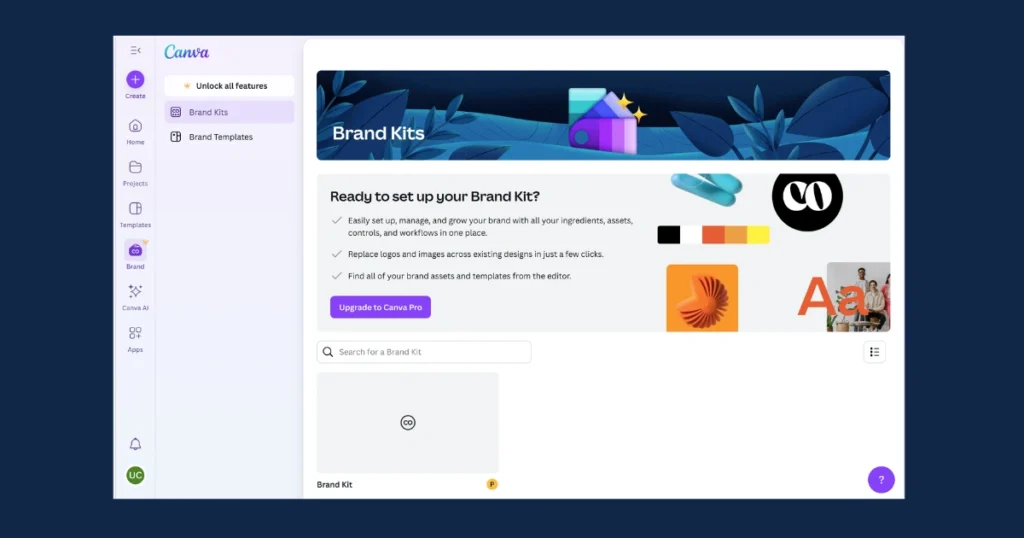
Use Magic Resize for Efficiency: Create one design. Then, click the “Resize” button, type in a new platform (like “Facebook Cover”), and watch Canva instantly reformat it. This saves hours of work.
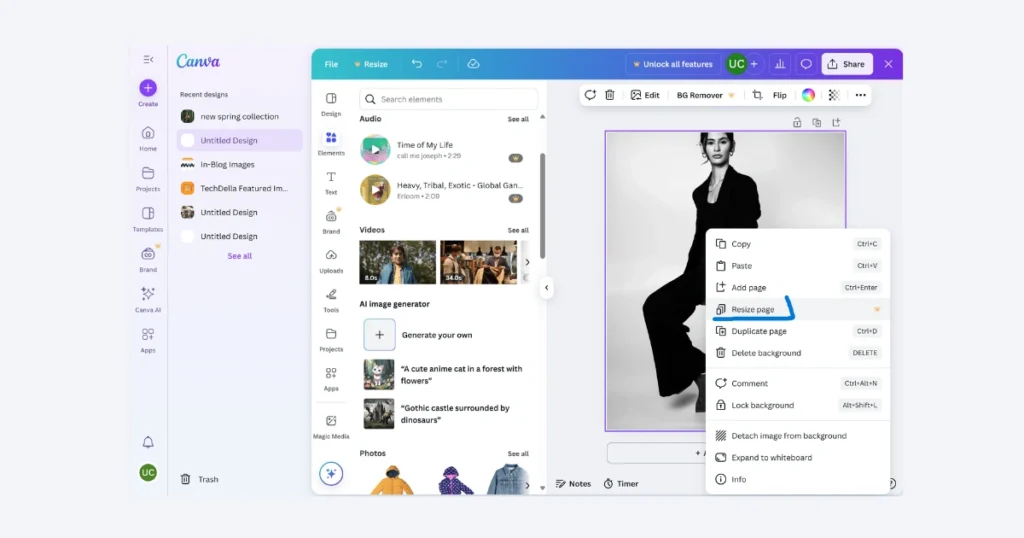
Master Text Hierarchy: Make your most important message the biggest and boldest. Use a smaller, simpler font for secondary details. This guides the viewer’s eye and makes your Canva marketing graphics easier to understand.
Add a Transparent Element: Search “transparent” in the “Elements” tab to find see-through shapes and stickers. Layering these behind text can make it easier to read and add a professional touch.
Don’t Overcrowd the Design: White space (empty space) is your friend. It makes your design look clean and modern. Avoid the temptation to fill every single gap.
How to Use Your Canva Marketing Graphics for Different Platforms
Not all graphics are created equal. The best size and style for an Instagram story won’t work for a Facebook ad. Here’s a simple breakdown.
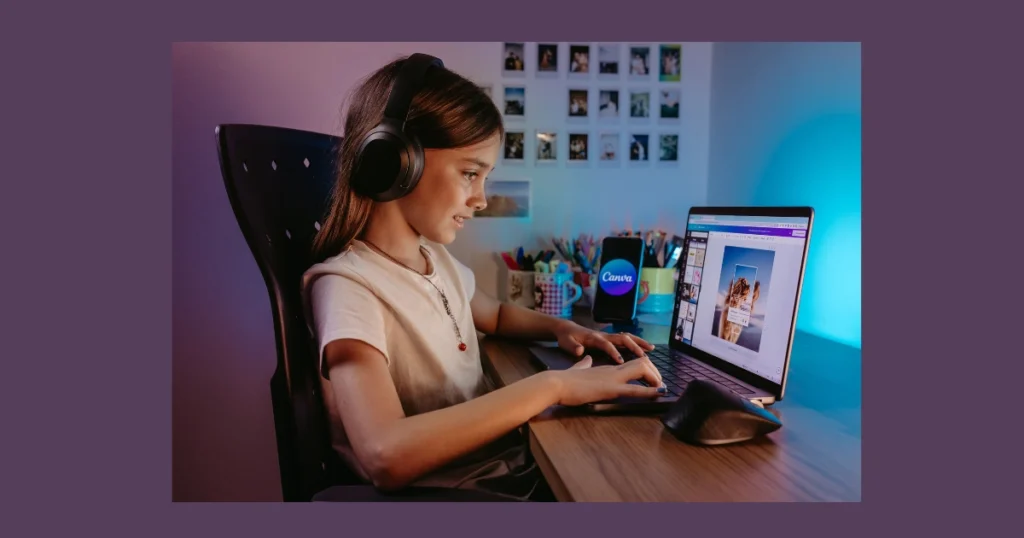
Instagram Posts & Stories: Use bright, bold colors and large, easy-to-read text. Canva’s templates are pre-sized perfectly for this.
Facebook Ads: Your ad image must grab attention immediately. Use a strong headline and a clear image of your product or service. Include your logo.
Pinterest Pins: Vertical graphics (longer in height) perform best on Pinterest. Use compelling text overlay and a beautiful, high-quality image.
Email Headers: Keep email headers simple and clean. Use your brand colors and a clear message so people know who the email is from.
Conclusion: You Are Now a Canva Marketing Graphics Pro
You have everything you need to start creating beautiful, effective marketing visuals. Remember, the goal is to communicate your message clearly and attract your audience. Don’t try to be perfect on your first try. Open Canva, experiment with different templates, and see what works for your brand. With practice, creating professional Canva marketing graphics will become a quick and easy part of your daily routine.
Frequently Asked Questions
Yes. Canva’s Free plan is extremely powerful and lets you create most Canva marketing graphics you’ll need. The Pro plan adds time-saving features like Magic Resize, Brand Kit, and a larger library of photos, which is highly recommended for businesses that create a lot of content.
Yes. You can use your designs for your business. This includes posting on social media, using them in ads, and on your website. Always check the license for individual premium elements (marked with a crown), which may require a Pro subscription.
Consistency is key! Use the same color palette and fonts in every design. This is why the Brand Kit feature in Canva Pro is so valuable—it automatically applies your brand rules to any new Canva marketing graphics you create.
Using too many different fonts and colors in one graphic. This makes designs look messy and unprofessional. The best Canva marketing graphics are simple, clear, and use plenty of space around elements.