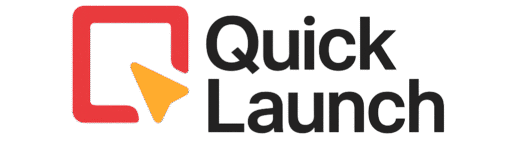Do you feel overwhelmed by constant email notifications from a busy group thread? Perhaps a newsletter you signed up for is now flooding your inbox. Fortunately, Gmail has a powerful, built-in solution to silence the noise without unsubscribing or deleting anything. This solution is the Gmail mute feature.
In this definitive guide, we will walk you through everything you need to know about managing conversations quietly. You will learn how to mute emails in Gmail, how to reverse it, and several expert tips to use this tool like a pro.
What Exactly Does the Gmail Mute Feature Do?
Before we dive into the “how,” it’s crucial to understand the “what.” Simply put, when you mute a Gmail conversation, you are telling Gmail to stop notifying you about it. Importantly, this action is completely private—the sender will have no idea you’ve muted the thread.
Specifically, here’s what happens:
- Gmail archives the thread: It immediately disappears from your primary inbox.
- The feature silences all future replies: Any new messages in that conversation will bypass your inbox and go straight to your “All Mail” folder.
- You receive no notifications: You won’t get any alerts, sounds, or badges for that muted thread.
Think of it as a permanent “archive” for every future message in that specific email chain.
Why You Should Start Using the Mute Button Today
You might be wondering why you shouldn’t just delete or archive a single email. The key difference is automation. Using the Gmail mute function is a set-and-forget strategy for email management.
Here are the top reasons to use it:
- Tame Group Threads: Silence endless “Reply All” chains from coworkers, family, or friends.
- Pause Newsletters: Temporarily quiet promotional emails you want to read later, not now.
- Reduce Distractions: Maintain focus by removing non-urgent conversations from your immediate view.
- Avoid Social Awkwardness: Mute a thread instead of leaving it, which can sometimes send a notification to others.
If you want to take your inbox organization to the next level, check out our full guide on how to create an email list in Gmail. It’s a great companion read to help you stay organized and in control of your emails.
How to Mute an Email in Gmail: A Step-by-Step Guide
The process to mute a conversation is straightforward and works across all devices. Follow these simple instructions.
On Desktop (Gmail Website)
Performing this action on a computer takes just a few clicks.
- First, open your Gmail account and find the email thread you want to silence.
- Next, click on the email to open it.
- Then, look for the vertical three-dots menu icon in the toolbar above the email.
- Finally, click “More” and select “Mute” from the dropdown list.
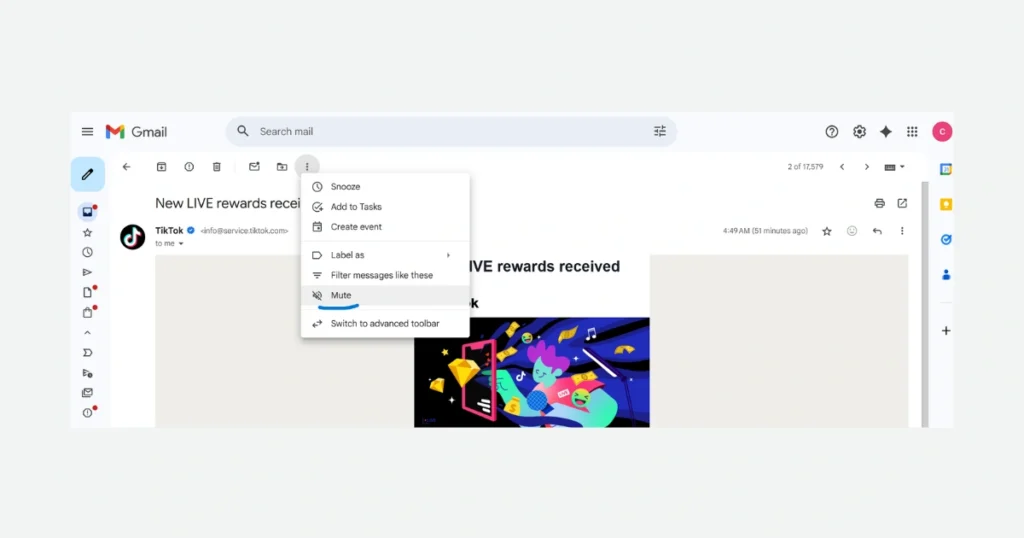
The conversation will now vanish from your inbox. All future replies will be automatically archived.
On Mobile (Gmail App for iOS & Android)
The steps are nearly identical whether you use an iPhone or an Android device.
- To begin, open the Gmail app on your phone and navigate to the pesky email thread.
- Then, tap on the email to open it fully.
- After that, tap the three-dots menu icon in the top right corner of the screen.
- Lastly, tap “Mute” from the menu that appears.
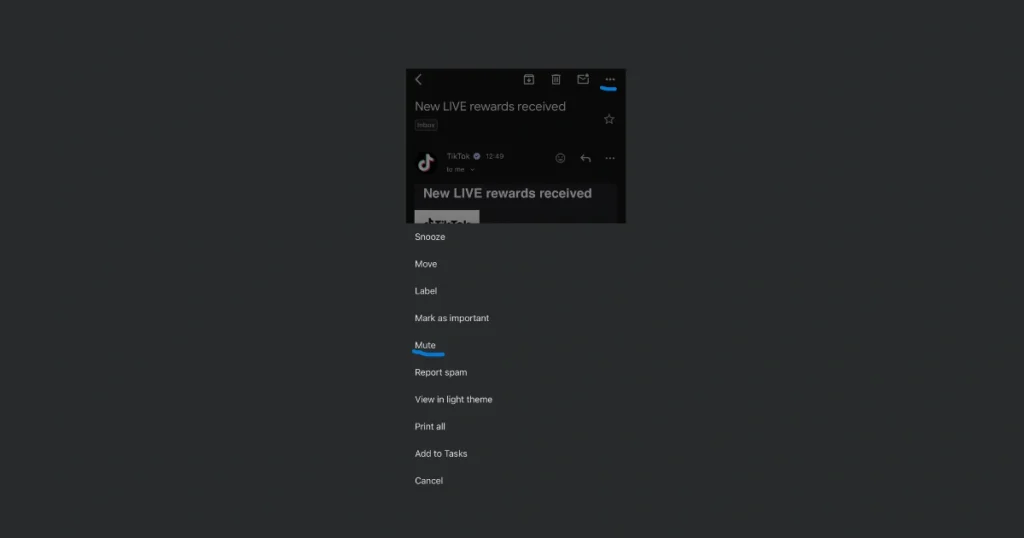
That’s it! The thread is now successfully muted.
How to Unmute a Conversation in Gmail
What if you change your mind and want to hear from that thread again? Since the mute feature hides emails, you need to know how to find them. The best method is to use a special search operator.
The Best Way to Unmute Emails
Gmail’s powerful search function is your best friend here. To find all your muted emails in Gmail, follow these steps:
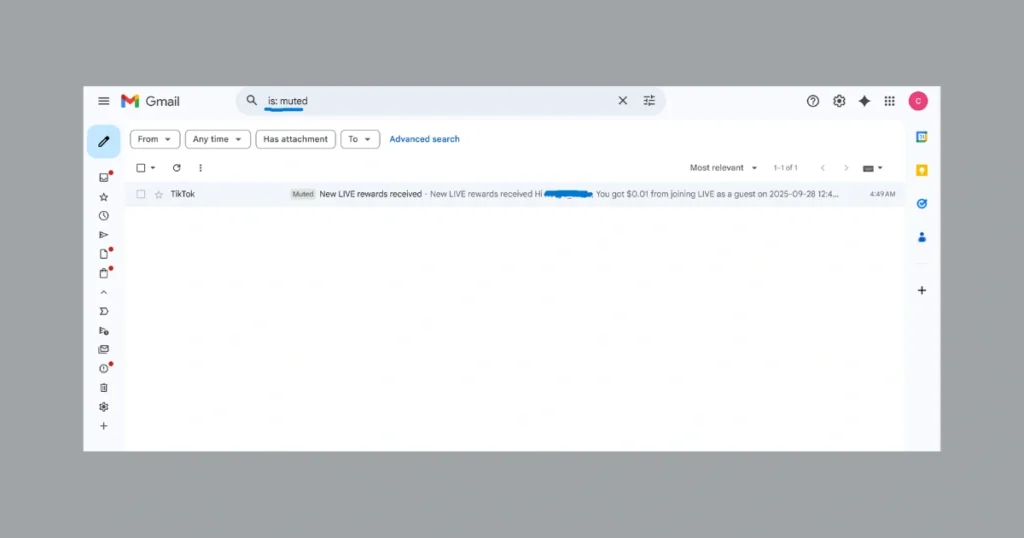
- In the Gmail search bar at the top, type the following: is:muted
- Press Enter. Gmail will now show you a list of every conversation you have ever muted.
- Find the thread you wish to unmute in Gmail and open it.
- Once open, click or tap the same three-dots “More” menu and select “Unmute.”
The thread will now behave like a normal conversation again, returning to your inbox with future replies.
Expert Tips and Important Limitations
To truly master this feature, keep these advanced insights in mind.
- Finding Muted Emails is Easy: Remember the is:muted search trick. It’s the most reliable way to find muted emails.
- The BCC Loophole: Be aware that if you are Bcc’d (blind carbon copied) on a new email in a muted thread, it will appear in your inbox. This is because it’s treated as a new conversation.
- Mute vs. Block: Do not confuse mute with block. Muting only hides a specific conversation. Blocking a sender prevents all their emails from reaching you at all.
Conclusion: Master Your Inbox with Confidence
Ultimately, the Gmail mute feature is a simple yet incredibly powerful tool for managing digital clutter. By learning how to mute an email in Gmail and, just as importantly, how to unmute it, you take full control over what demands your immediate attention.
Now that you possess this knowledge, you can confidently clean up your inbox, reduce distractions, and focus on the emails that truly matter. So go ahead, open Gmail, and give that mute button a try
Frequently Asked Questions
No, absolutely not. The Gmail mute action is entirely private. The sender will continue to see you as a participant in the thread and will have no indication that you have silenced notifications.
Not directly with the mute button. The Gmail mute feature works on individual conversation threads. To silence all mail from a specific person, you would need to create a filter to automatically archive their emails.
It’s important to know that using the mute feature does not delete your emails. Gmail simply moves these conversations to your “All Mail” label, keeping them accessible but out of your immediate sight. Fortunately, you can easily locate any muted thread at any time. The most effective method is to use the powerful search operator is:muted in your Gmail search bar. Alternatively, you can also browse through your ‘All Mail’ folder to find them manually.
In Gmail, it’s called “Mute.” In other email clients like Outlook, a similar feature is called “Ignore.” The functionality is essentially the same: to silently remove a conversation from your inbox.