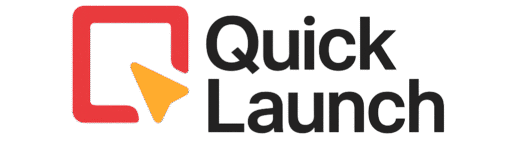Have you ever found yourself painstakingly copying and pasting email addresses for your team, family, or club members? If so, you’re not alone. Manually managing contacts is a common headache. Fortunately, how to create an email list in Gmail is a simple process that can save you immense time and effort.
This guide will walk you through every step, from setup to sending, while also explaining the best practices and limitations. Ultimately, learning how to create an email list in Gmail is a fundamental skill for anyone looking to streamline their communication.
First, it’s important to understand what we’re building. Gmail doesn’t call it an “email list”; instead, it uses the term “Label” within Google Contacts. This label acts as a digital group, allowing you to send a single email to every contact assigned to it. This method is perfect for small-scale, personal communication.
Prerequisites for Your Gmail Contact List
Before we dive into the steps, let’s quickly ensure you have everything you need. Fortunately, the requirements are minimal.
To begin, you will need a standard Google account, which you already have if you use Gmail. Furthermore, you must have existing contacts saved in your Google Contacts address book.
If you’ve ever sent an email to someone from Gmail, they are likely already saved there. Now, let’s move on to the actual process.
Step-by-Step: How to Create an Email List in Gmail
The entire process of creating a group happens outside your main Gmail inbox. Instead, we work within Google Contacts for better management. According to Google’s official Workspace documentation, “On your computer, go to Google Contacts” is the first step to properly managing your contact groups and labels. Here’s how to do it.
Step 1: Accessing Google Contacts
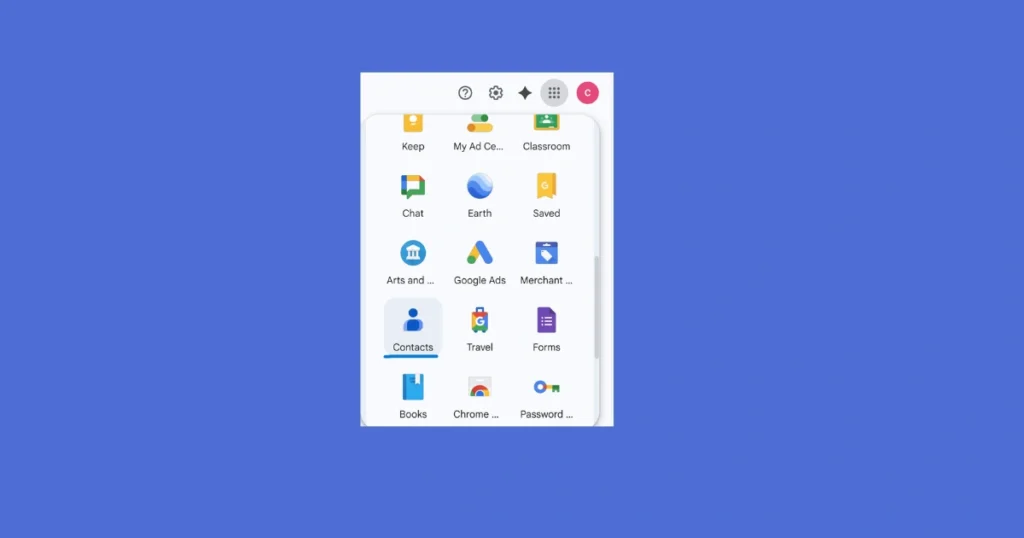
Firstly, open a new browser tab and navigate to contacts.google.com. Ensure you are signed into the correct Google account. This is your central hub for all contact management and where you will learn how to create an email list in Gmail effectively.
Step 2: Creating Your New Label
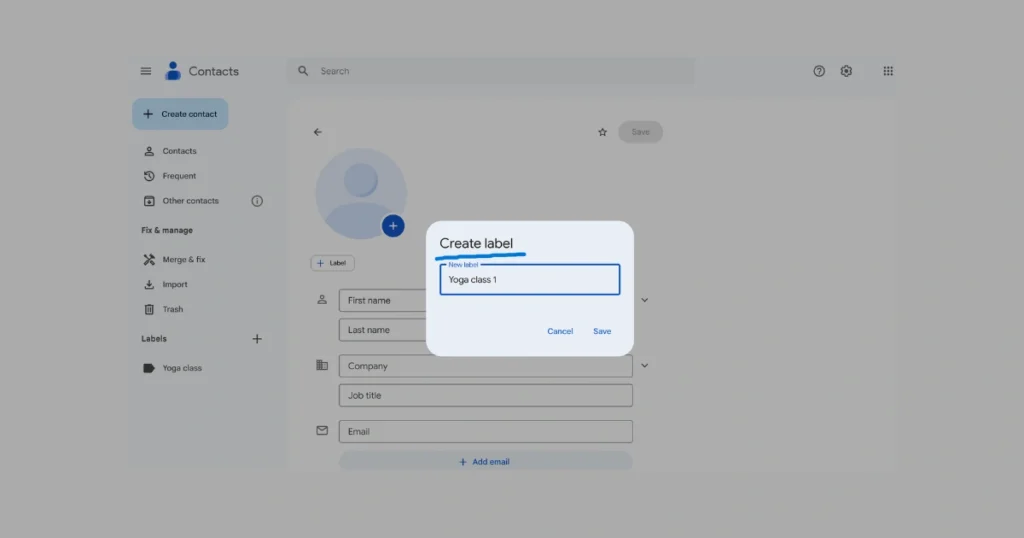
Once the page loads, direct your attention to the left-hand sidebar. Here, you will find a button labeled “Create label”. Clicking this button is the first official step to create an email list in Gmail.
A small dialog box will appear.
- Type in a clear and descriptive name for your group. For example, “Yoga Class” or “Website Clients.”
- Finally, click Save. Your new label will now appear in the sidebar.
Step 3: Adding Contacts to Your List
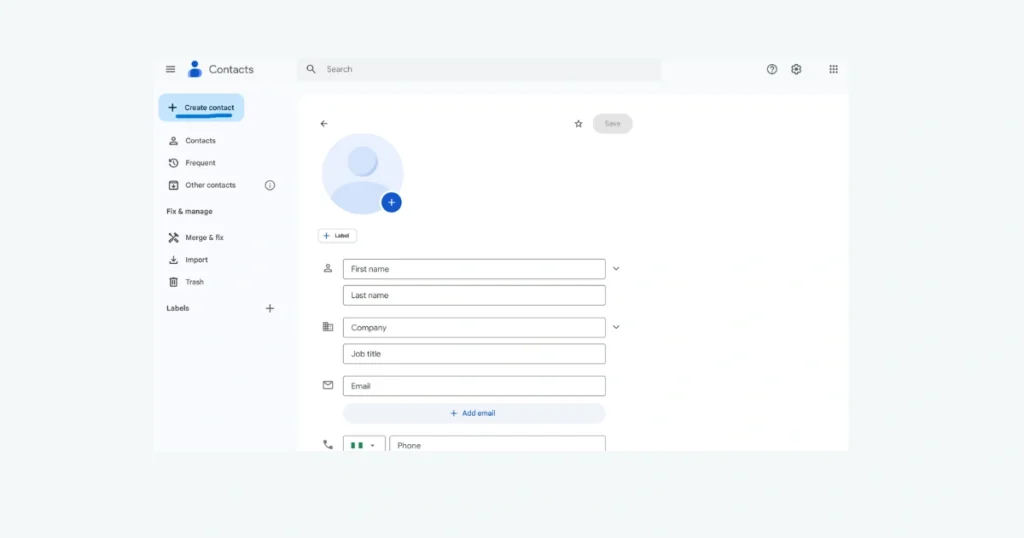
Now, let’s populate your new group with contacts. You can do this in two primary ways.
Option A: Adding Existing Contacts
- From your main contacts list, check the boxes next to the names you want to add.
- Click the “Manage labels” icon (which looks like a price tag).
- A menu will pop up; select your new label and click Apply.
Option B: Creating a New Contact
- Click “Create contact”.
- Fill in the person’s name and email address.
- Before saving, click the “Labels” dropdown.
- Select your new label from the list and click Save.
How to Use Your Gmail Email List Correctly
Creating the list is only half the battle; using it properly is key. This involves understanding the compose window and a critical feature called Bcc.
To use your list, open Gmail and click Compose. In the “To” field, start typing the name of your label. It will appear in the suggestions; select it. However, do not hit send yet. There is a vital best practice to follow.
The Essential Guide to Using Bcc for Groups
When you create an email list in Gmail, you must protect your contacts’ privacy. This is where Bcc (Blind Carbon Copy) becomes non-negotiable. As Microsoft’s official email guidelines emphasize, proper BCC usage is essential for maintaining email etiquette and protecting recipient privacy in group communications.
Using the “To” field exposes everyone’s email address to the entire group, leading to privacy concerns and unwanted “reply-all” chains. Instead, follow this protocol:
- Place your own email address in the “To” field.
- Place your group label in the “Bcc” field.
This ensures everyone receives the email while keeping all addresses private. It is the most professional and secure way to create an email list in Gmail for broadcasting.
Managing and Editing Your Gmail Contact Groups
Your groups aren’t set in stone. You might need to Gmail create contact group from email threads you receive or remove people over time.

To add a contact from an email, open the message and click on the sender’s profile. Then, choose “Add to Contacts” and assign them the correct label. To manage your list, simply return to Google Contacts, find your label, and use the three-dot menu to edit or delete it. You can also click on individual contacts to change their label assignments.
Limitations and When to Use a Professional Tool
Understanding how to create an email list in Gmail also means knowing its limits. Gmail’s native groups are powerful but designed for small-scale use.
Key limitations include a 500-recipient limit per email for free accounts, no automated sign-up forms, and a lack of analytics. Most importantly, using it for large-scale marketing can get your account flagged for spam. This is why many users look for a gmail distribution list vs group comparison, often realizing they need a dedicated tool.
For anyone serious about marketing, a professional service like Mailchimp or ConvertKit is essential. These platforms offer compliance with spam laws, analytics, and automation, which is the logical next step after you create an email list in Gmail for foundational purposes.
If your business also uses Microsoft Outlook, you might want to check out our detailed guide on how to create an Outlook email distribution list. It explains the process for Windows, Mac, and even bulk importing contacts from Excel.
Conclusion
Mastering how to create an email list in Gmail using Labels is a simple yet powerful way to streamline communication with small groups, teams, or clubs. While this native method is perfect for personal, low-volume broadcasting, it’s important to recognize its limitations for larger-scale marketing efforts.
For that, professional email marketing platforms offer the necessary tools for growth, automation, and analytics. Whether you’re managing a PTA group or laying the groundwork for a future business, this fundamental skill will save you time and keep your communications organized.
Frequently Asked Questions
Absolutely. This is a common reason people search for “gmail create contact group from email”. Open the email, click on the list of addresses in the “To” field, and select “Add to Contacts.” You can then select all these new contacts and add them to a new label.
Using Bcc a group in Gmail is critical for privacy. It prevents all recipients from seeing each other’s email addresses, reducing spam risk and avoiding messy “reply-all” email chains.
This gmail distribution list vs group question is common. A Label (what we made) is for one-way broadcasting from you. A Google Group is more like a shared inbox or forum where all members can post and reply to discussions.
No, this is a major limitation. Gmail requires you to manually add each contact. If you need a sign-up form, you must use a dedicated email marketing service that integrates with your website.